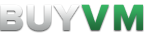This is an old revision of the document!
Stallion Guide
This is a guide on how to use the Stallion Control Panel and the useful features that it provides.
What is Stallion?
Stallion is a control panel for managing your KVM Slices and storage slab that was completely created by Frantech. It is not based off any existing software (such as SolusVM or Virutalizor).
Stallion lets you manage your KVM Slices and storage slabs very easily.
I just bought a VPS and it has been provisioned, how do I access the Stallion?
Once your VPS has been provisioned you will need to access the Stallion.
Once you are there you will need to click “Password Reset” and type the email you used to register when registering on the billing site.
After you clicked the password reset button you should get a email asking for a password reset, if you didn't get it check your spam. Click the password reset link, type a new password and then you will be able to login with your email and password.
How do I install the operating system?
Once you have logged into Stallion click on your VPS which should be on the first page of the Stallion when you log in.

You will then be able to choose whatever operating system you would like to install from our templates.
Select the template, type in a password for the root (for linux) or Administrator (for windows server) user and in seconds your VPS will automatically be installed!
If you installed a Linux distro use a SSH client like Putty or MobaXterm and login with your IP address, SSH port (default port should be port 22), put the username as “root” and put the password you created on the Stallion.
If you installed Windows you need to use a RDP Client, Windows provides a RDP Client by default called “Remote Desktop Connection”. Login with the IP address and click “connect” you will then need to put the username as “Administrator” and the password you created on the Stallion.
After that your operating system will be ready to be used!
SSH Clients we recommend
RDP Clients we recommend
| Name | |
|---|---|
| Remote Desktop Connection | Pre-installed on Windows. |
| Microsoft Remote Desktop | Works on Windows 10, macOS and iOS and Android. |
| Remmina | Works on Linux. |