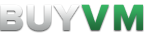Differences
This shows you the differences between two versions of the page.
| Both sides previous revision Previous revision Next revision | Previous revision | ||
|
stallion [2021/04/25 15:03] cubebuilder |
stallion [2021/06/16 12:57] (current) cubebuilder [How do I activate my AnyCast IP?] |
||
|---|---|---|---|
| Line 103: | Line 103: | ||
| ==== How do I activate my AnyCast IP? ==== | ==== How do I activate my AnyCast IP? ==== | ||
| - | To activate your AnyCast IP you **must** have a VPS in all of our locations (Las Vegas, New York, Luxembourg). Read the [[anycast_vps|Anycast]] | + | To activate your AnyCast IP you **must** have a VPS in all of our locations (Las Vegas, New York, Miami and Luxembourg). Read the [[anycast_vps|Anycast]] |
| - To activate AnyCast click on the " | - To activate AnyCast click on the " | ||
| - | - Click " | + | - Click " |
| - On each applicable VM, go to Networking tab, ensure Anycast IP is "on`, hit "Save Changes" | - On each applicable VM, go to Networking tab, ensure Anycast IP is "on`, hit "Save Changes" | ||
| - On each applicable VM, bind regular IP to eth0, Anycast to eth0:0 with only Address and Netmask fields | - On each applicable VM, bind regular IP to eth0, Anycast to eth0:0 with only Address and Netmask fields | ||
| Line 141: | Line 141: | ||
| </ | </ | ||
| | | ||
| - | | + | |
| + | * Standard naming practice is eth0, eth0:0, eth0:1, etc. I use eth0: | ||
| + | |||
| + | ====How do I use BGP Sessions on the Stallion? | ||
| + | We offer BGP Sessions for free. You need to create a ticket to have your Autonomous System Number (ASN) approved in order to use BGP Sessions. | ||
| + | |||
| + | [still work in progress] | ||
| + | |||
| + | ====How do I backup my VPS?==== | ||
| + | BuyVM offers automatic scheduled | ||
| + | |||
| + | Backups are good incase your VPS has a issue, Hardware issue, disk failures or a incident at the datacenter. | ||
| + | |||
| + | Backups are **soon** to be stored at a off-site location in Dallas. | ||
| + | |||
| + | To access backups go to the Stallion, click on your VPS and go to the " | ||
| + | |||
| + | If you want to restore from a scheduled backup click on the " | ||
| + | |||
| + | |||
| + | We also have a " | ||
| + | |||
| + | ====How do I use or create a snapshot? | ||
| + | |||
| + | Snapshots are a way to "roll back" your VM when testing or installing software and something goes wrong. | ||
| + | |||
| + | We provide **5 free snapshots**. Please note that this is not like backups, if you want an automated backup system then please read: [[http:// | ||
| + | |||
| + | If you're going to install or update anything it's best to take a snapshot in case something goes wrong and you lose your data. | ||
| + | |||
| + | To create a snapshot | ||
| + | - Go to the Stallion | ||
| + | - Go to your VM | ||
| + | - Click " | ||
| + | - Click " | ||
| + | After that a snapshot will be created and show up on the list and you can roll back to it whenever you want. | ||
| + | |||
| + | ====How can I upload my own ISO to the Stallion and install it on my VPS?==== | ||
| + | If an OS you want isn't on the Templates section you are able to upload your own ISO' | ||
| + | |||
| + | To do this: | ||
| + | - Go to Stallion | ||
| + | - Go to your VM | ||
| + | - Click on the " | ||
| + | - Click " | ||
| + | - Put the direct link of ISO you want to upload (ex: example.com/ | ||
| + | - Click Upload. | ||
| + | - Once the ISO is uploaded it will show up on the " | ||
| + | - Click on "Mount ISO" on the ISO you want to mount to your VM. | ||
| + | - Now go to the " | ||
| + | - Click on "Boot Order" and click on "(1) CDROM (2) Hard disk" and click "Save Changes" | ||
| + | - Power off and power on your VM. | ||
| + | - Since you will not have SSH or RDP access, you will need to access the VM using the VNC Option. You can either choose the "Web Based Console" | ||
| + | - After you installed the operating system from the ISO image head over to " | ||
| + | - Head over to Settings tab, go to the KVM settings and change the boot order from "(1) CDROM (2) Hard disk" back to "(1) Hard Disk (2) CDROM" so your VM doesn' | ||
| + | |||
| + | |||
| + | |||
| + | |||
| + | |||