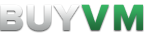Differences
This shows you the differences between two versions of the page.
| Both sides previous revision Previous revision Next revision | Previous revision | ||
|
slab [2021/04/27 09:41] kobi Convert to use lsblk |
slab [2024/07/28 12:30] (current) kobi |
||
|---|---|---|---|
| Line 6: | Line 6: | ||
| ===== How to setup a storage slab on Linux ===== | ===== How to setup a storage slab on Linux ===== | ||
| - | // | ||
| __** WARNING, please make sure you follow this guide correctly or you risk wiping your boot drive.**__ | __** WARNING, please make sure you follow this guide correctly or you risk wiping your boot drive.**__ | ||
| Line 29: | Line 28: | ||
| **Step 3)** Now that you've identified your slab's device path, you need to create a partition on your slab. To do this, you will be using '' | **Step 3)** Now that you've identified your slab's device path, you need to create a partition on your slab. To do this, you will be using '' | ||
| - | First, | + | First, |
| < | < | ||
| parted /dev/sda mklabel gpt | parted /dev/sda mklabel gpt | ||
| Line 48: | Line 47: | ||
| $ sudo lsblk -o name, | $ sudo lsblk -o name, | ||
| NAME | NAME | ||
| - | sda BUYVM SLAB | + | sda BUYVM SLAB |
| └─sda1 | └─sda1 | ||
| sr0 QEMU QEMU DVD-ROM | sr0 QEMU QEMU DVD-ROM | ||