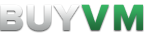Differences
This shows you the differences between two versions of the page.
| Both sides previous revision Previous revision Next revision | Previous revision | ||
|
slab [2021/04/25 08:05] cubebuilder |
slab [2024/07/28 12:30] (current) kobi |
||
|---|---|---|---|
| Line 1: | Line 1: | ||
| - | =====How to set up your Storage Slab===== | + | ====== How to set up your Storage Slab ====== |
| BuyVM offers storage slabs for all KVM Slice customers in all locations. | BuyVM offers storage slabs for all KVM Slice customers in all locations. | ||
| - | Storage slabs cost **$5 per TB** and are running on enterprise 7200RPM hard drives with an NVME cache and a 40Gbit+ InfiniBand | + | Storage slabs cost **$5 per TB** and are running on enterprise 7200RPM hard drives with an NVME cache and a 40Gbit+ InfiniBand to give you near local storage performance. A storage slab is simply like an extra hard drive for your KVM Slice. |
| + | ===== How to setup a storage slab on Linux ===== | ||
| __** WARNING, please make sure you follow this guide correctly or you risk wiping your boot drive.**__ | __** WARNING, please make sure you follow this guide correctly or you risk wiping your boot drive.**__ | ||
| Line 10: | Line 11: | ||
| **Step 1)** Attach the slab to your desired KVM slice in the Storage Volumes section in [[https:// | **Step 1)** Attach the slab to your desired KVM slice in the Storage Volumes section in [[https:// | ||
| - | **Step 2)** Run '' | + | **Step 2)** Run '' |
| < | < | ||
| - | $ sudo fdisk -l | + | $ sudo lsblk -o name,vendor, |
| - | Disk /dev/vda: 20 GiB, 21474836480 bytes, 41943040 sectors | + | |
| - | Units: sectors of 1 * 512 = 512 bytes | + | |
| - | Sector size (logical/ | + | |
| - | I/O size (minimum/ | + | |
| - | Disklabel type: dos | + | |
| - | Disk identifier: 0x19ed42f3 | + | |
| - | Device | + | NAME |
| - | / | + | sda |
| - | / | + | sr0 QEMU QEMU DVD-ROM |
| - | + | vda 0x1af4 | |
| - | + | ├─vda1 | |
| - | Disk /dev/sda: 256 GiB, 274877906944 bytes, 536870912 sectors | + | └─vda2 |
| - | Disk model: | + | |
| - | Units: sectors of 1 * 512 = 512 bytes | + | |
| - | Sector size (logical/ | + | |
| - | I/O size (minimum/ | + | |
| - | Disklabel type: dos | + | |
| - | Disk identifier: 0x716cfadf | + | |
| </ | </ | ||
| - | In this case, there are 2 drives. One of them is the boot drive which is usually | + | In this case, you can see that the '' |
| - | **Step 3)** Now, you need to create a partition on your slab. To do this, we' | + | **Step 3)** Now that you've identified your slab's device path, you need to create a partition on your slab. To do this, you will be using '' |
| - | First, | + | First, |
| < | < | ||
| parted /dev/sda mklabel gpt | parted /dev/sda mklabel gpt | ||
| Line 52: | Line 41: | ||
| </ | </ | ||
| - | **Step 4)** Run fdisk -l again to see the new partition you just created (which should be ''/ | + | This will create a partition using the entire slab's storage capacity. |
| - | < | + | |
| - | $ fdisk -l | + | |
| - | [... your boot drive ...] | + | |
| - | Disk /dev/sda: 256 GiB, 274877906944 bytes, 536870912 sectors | + | **Step 4)** Run '' |
| - | Disk model: SLAB | + | < |
| - | Units: sectors of 1 * 512 = 512 bytes | + | $ sudo lsblk -o name,vendor,model,size |
| - | Sector size (logical/ | + | NAME |
| - | I/O size (minimum/ | + | sda BUYVM |
| - | Disklabel type: dos | + | └─sda1 |
| - | Disk identifier: 0x716cfadf | + | sr0 QEMU QEMU DVD-ROM |
| + | vda 0x1af4 | ||
| + | ├─vda1 | ||
| + | └─vda2 | ||
| - | Device | ||
| - | / | ||
| </ | </ | ||
| - | **Step 5)** Now, you need to format the slab to have an actual filesystem. The most common filesystem is ext4 so we will be using that in this guide. To create an ext4 filesystem on your slab, run | + | **Step 5)** Now, you need to format the slab to have an actual filesystem. The most common filesystem is ext4 so I will be using that in this guide. To create an ext4 filesystem on your slab, run |
| < | < | ||
| mkfs.ext4 /dev/sda1 | mkfs.ext4 /dev/sda1 | ||
| Line 133: | Line 120: | ||
| - | ===== Setting up a Storage Slab on Windows ===== | + | ===== How to setup a Storage Slab on Microsoft |
| + | ** WARNING, please make sure you follow this guide correctly or you risk wiping your boot drive.** | ||
| + | |||
| + | **This guide should work on Windows Server 2012 R2, 2016 and 2019.** | ||
| To setup your storage slab on Windows you need to make sure that the Slab is attached on the Stallion. | To setup your storage slab on Windows you need to make sure that the Slab is attached on the Stallion. | ||