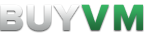Differences
This shows you the differences between two versions of the page.
| Both sides previous revision Previous revision Next revision | Previous revision | ||
|
slab [2021/04/24 14:44] cubebuilder |
slab [2024/07/28 12:30] (current) kobi |
||
|---|---|---|---|
| Line 1: | Line 1: | ||
| - | =====How to setup your Storage Slab===== | + | ====== How to set up your Storage Slab ====== |
| BuyVM offers storage slabs for all KVM Slice customers in all locations. | BuyVM offers storage slabs for all KVM Slice customers in all locations. | ||
| - | Storage slabs cost **$5 per TB** and are running on enterprise 7200RPM hard drives with lots of NVME cache. | + | Storage slabs cost **$5 per TB** and are running on enterprise 7200RPM hard drives with an NVME cache and a 40Gbit+ InfiniBand to give you near local storage performance. A storage slab is simply like an extra hard drive for your KVM Slice. |
| - | A storage slab is simply like a extra "hard drive" for your KVM Slice that runs on a different partition. | + | ===== How to setup a storage slab on Linux ===== |
| - | This guide will help you setup your Storage Slab. | + | __** WARNING, please make sure you follow this guide correctly or you risk wiping |
| - | ** Warning, make sure you follow this correctly or you could risk wiping your boot drive.** | + | **Step 1)** Attach the slab to your desired KVM slice in the Storage Volumes section in [[https:// |
| - | Step 1) Enable the slab in the Storage Volumes section on the [[https:// | + | **Step 2)** Run '' |
| - | + | ||
| - | Step 2) Run fdisk -l to find out what the file system | + | |
| < | < | ||
| - | $ sudo fdisk -l | + | $ sudo lsblk -o name,vendor, |
| - | Disk /dev/vda: 20 GiB, 21474836480 bytes, 41943040 sectors | + | |
| - | Units: sectors of 1 * 512 = 512 bytes | + | |
| - | Sector size (logical/ | + | |
| - | I/O size (minimum/ | + | |
| - | Disklabel type: dos | + | |
| - | Disk identifier: 0x19ed42f3 | + | |
| - | Device | + | NAME |
| - | /dev/vda1 | + | sda BUYVM SLAB 250G |
| - | /dev/vda2 39843456 41940607 | + | sr0 QEMU |
| + | vda 0x1af4 | ||
| + | ├─vda1 9.5G | ||
| + | └─vda2 | ||
| + | </code> | ||
| + | In this case, you can see that the '' | ||
| - | Disk /dev/sda: 256 GiB, 274877906944 bytes, 536870912 sectors | + | **Step 3)** Now that you've identified your slab's device path, you need to create a partition on your slab. To do this, you will be using '' |
| - | Disk model: SLAB | + | |
| - | Units: sectors of 1 * 512 = 512 bytes | + | |
| - | Sector size (logical/ | + | |
| - | I/O size (minimum/ | + | |
| - | Disklabel type: dos | + | |
| - | Disk identifier: 0x716cfadf | + | |
| - | Device | + | First, you're going to create the GUID Partition Table (GPT). To do this, run the following command: |
| + | < | ||
| + | parted /dev/sda mklabel gpt | ||
| </ | </ | ||
| - | You should see your boot drive, which we don't have to touch. We want to find the slabs filesystem. For example, | + | This will create |
| + | |||
| + | Now, you're going to create | ||
| - | Step 3) Run | ||
| < | < | ||
| - | $ sudo fdisk / | + | parted |
| - | + | ||
| - | Welcome to fdisk (util-linux 2.33.1). | + | |
| - | Changes will remain in memory only, until you decide to write them. | + | |
| - | Be careful before using the write command. | + | |
| - | + | ||
| - | + | ||
| - | Command (m for help): | + | |
| </ | </ | ||
| - | Step 4) Type the letter **g** to create a new GPT partition | + | This will create a partition |
| - | + | ||
| - | Step 5) Type the letter **n** to create a new partition. Use the default partition letter and sectors by pressing enter. | + | |
| - | + | ||
| - | Step 6) You can now quit fdisk by typing the letter **w** to write the new changes to the slab and quit. | + | |
| + | **Step 4)** Run '' | ||
| < | < | ||
| - | $ sudo fdisk /dev/sda | + | $ sudo lsblk -o name, |
| + | NAME | ||
| + | sda | ||
| + | └─sda1 | ||
| + | sr0 QEMU QEMU DVD-ROM | ||
| + | vda 0x1af4 | ||
| + | ├─vda1 | ||
| + | └─vda2 | ||
| - | Welcome to fdisk (util-linux 2.33.1). | + | </ |
| - | Changes will remain in memory only, until you decide to write them. | + | |
| - | Be careful before using the write command. | + | |
| - | Command (m for help): g | + | **Step 5)** Now, you need to format the slab to have an actual filesystem. The most common filesystem is ext4 so I will be using that in this guide. To create an ext4 filesystem on your slab, run |
| - | Created a new GPT disklabel (GUID: ECA757E9-5304-594C-A9CA-17E061B2E516). | + | < |
| - | The old dos signature | + | mkfs.ext4 |
| - | + | ||
| - | Command (m for help): n | + | |
| - | Partition number (1-128, default 1): 1 | + | |
| - | First sector (2048-536870878, | + | |
| - | Last sector, +/-sectors or +/-size{K, | + | |
| - | + | ||
| - | Created a new partition 1 of type 'Linux filesystem' | + | |
| - | + | ||
| - | Command (m for help): w | + | |
| </ | </ | ||
| - | Step 7) Run fdisk -l again to see what the new partition is. | + | This might take a few seconds depending on the size of your slab. |
| - | < | + | |
| - | $ fdisk -l | + | |
| - | Disk /dev/vda: 20 GiB, 21474836480 bytes, 41943040 sectors | + | |
| - | Units: sectors of 1 * 512 = 512 bytes | + | |
| - | Sector size (logical/ | + | |
| - | I/O size (minimum/ | + | |
| - | Disklabel type: dos | + | |
| - | Disk identifier: 0x19ed42f3 | + | |
| - | Device | + | **Step 6)** Now you are going to prepare to mount the slab. To do this, you're going to need to run a few commands to figure out the UUID of the device. |
| - | / | + | |
| - | / | + | |
| + | First, you need to determine the slab's UUID. You can do that by running: | ||
| + | < | ||
| - | Disk /dev/sda: 256 GiB, 274877906944 bytes, 536870912 sectors | + | In this case, the device you're looking for is /dev/sda1. The line should look like: |
| - | Disk model: SLAB | + | < |
| - | Units: sectors of 1 * 512 = 512 bytes | + | |
| - | Sector size (logical/physical): 512 bytes / 512 bytes | + | |
| - | I/O size (minimum/ | + | |
| - | Disklabel type: dos | + | |
| - | Disk identifier: 0x716cfadf | + | |
| - | Device | + | Now, you're going to add the slab's UUID to ''/ |
| - | /dev/sda1 2048 536870911 536868864 | + | < |
| + | UUID=1cb43a43-105c-46f1-9d7f-1c736c10ffdf | ||
| </ | </ | ||
| - | You should be able to see a new partition on the bottom. We want to keep note of the device, for example, mine is /dev/sda1. | + | This tells the system that '' |
| - | + | ||
| - | Step 8) Now we can mount the slab. Either run < | + | |
| < | < | ||
| Line 125: | Line 91: | ||
| # swap was on /dev/vda2 during installation | # swap was on /dev/vda2 during installation | ||
| UUID=a1103972-6b3e-49d1-ac18-d6bf16ea0f68 none swap sw 0 0 | UUID=a1103972-6b3e-49d1-ac18-d6bf16ea0f68 none swap sw 0 0 | ||
| - | # Your slab goes here, as always replace /dev/sda1 with your slabs filesystem. | + | #SLAB |
| - | / | + | UUID=1cb43a43-105c-46f1-9d7f-1c736c10ffdf |
| </ | </ | ||
| - | Step 9) Run | + | |
| + | **Step 7)** Creating the mount point | ||
| + | |||
| + | You're almost there! One of the last things you need to do is create the mount point. In this guide, ''/ | ||
| < | < | ||
| - | mkfs.ext4 | + | mkdir /mnt/slab/ |
| </ | </ | ||
| - | This will format the drive and make it EXT4 | ||
| - | Step 10) Run df -h to check if the drive has been correctly formatted. If it has you should | + | This will create |
| + | |||
| + | |||
| + | **Step 8)** Mounting the Slab! | ||
| + | < | ||
| + | This will mount the device | ||
| < | < | ||
| $ df -h | $ df -h | ||
| Filesystem | Filesystem | ||
| - | udev 474M | + | [...] |
| - | tmpfs 98M | + | / |
| - | / | + | [...] |
| - | tmpfs | + | |
| - | tmpfs 5.0M | + | |
| - | tmpfs | + | |
| - | / | + | |
| - | tmpfs 98M 4.0K | + | |
| </ | </ | ||
| - | You can now use your slab for whatever | + | |
| + | ===== How to setup a Storage Slab on Microsoft Windows ===== | ||
| + | ** WARNING, please make sure you follow this guide correctly or you risk wiping your boot drive.** | ||
| + | |||
| + | **This guide should work on Windows Server 2012 R2, 2016 and 2019.** | ||
| + | |||
| + | To setup your storage slab on Windows you need to make sure that the Slab is attached on the Stallion. | ||
| + | |||
| + | Once you have attached it follow these steps. | ||
| + | |||
| + | - Go to the Start Menu (Windows logo on the taskbar) | ||
| + | - Type "Disk Management" | ||
| + | - You will see a Window that pops up that says " | ||
| + | - Select the disk, and click OK | ||
| + | - The disk will then show up on Disk Management | ||
| + | - Right click on the unallocated space where your storage | ||
| + | - After you've clicked "New Simple Volume" | ||
| + | - Click next, format the drive as NTFS, quick format and you can label the drive whatever you want to then click next. | ||
| + | - After that the drive should be formatted and will show up in File Explorer | ||
| + | |||
| + | |||