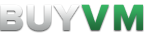Differences
This shows you the differences between two versions of the page.
| Both sides previous revision Previous revision | Previous revision | ||
|
kvm [2013/08/15 01:55] |
kvm [2022/02/09 19:55] (current) canadianstormchaser |
||
|---|---|---|---|
| Line 1: | Line 1: | ||
| + | ====== KVM ====== | ||
| + | |||
| + | Kernel-based Virtual Machine (KVM) is a virtual machine implementation using the operating system' | ||
| + | |||
| + | Upon provisioning you'll have the option of either installing from a template or doing a manual install by ISO. | ||
| + | |||
| + | We recommend the templates whenever possible as they will include the latest updates and are slimmed down quite a bit. | ||
| + | |||
| + | |||
| + | ===== Basic Install ===== | ||
| + | |||
| + | - Log in to the [[https:// | ||
| + | - Click on the VPS you wish to set up | ||
| + | - Click " | ||
| + | - Pick the template of choice and click the " | ||
| + | |||
| + | Linux-based templates will prompt you for a password. | ||
| + | |||
| + | Windows-based templates will be syspreped and will ask you to setup an adminstrator user. | ||
| + | |||
| + | **You must load the console and finish setup. You will also have to enable remote desktop | ||
| + | from the Computer Properties page**. | ||
| + | ===== Limitations ===== | ||
| + | |||
| + | Some operating systems are walled off depending on how much memory you have. | ||
| + | |||
| + | Templates can help get around some of these limits since, for instance, CentOS | ||
| + | will request 256MB+ RAM during installation but will only use < 20MB when bootup. | ||
| + | For CentOS you will need to use a template. | ||
| + | |||
| + | To run Windows Server 2012 or higher you need at least a **1GB Slice or higher**. | ||
| + | ===== Networking ===== | ||
| + | |||
| + | ==== IPv4 ==== | ||
| + | |||
| + | === Public === | ||
| + | |||
| + | DHCP is hit or miss with KVM, if your networking fails to setup automatically please use the following information to configure it manually: | ||
| + | |||
| + | * Netmask: 255.255.255.0 | ||
| + | * Gateway: x.x.x.1 (x.x.x being the first 3 parts of your main IP.) | ||
| + | |||
| + | * Las Vegas Resolver #1: 205.185.112.68 | ||
| + | * Las Vegas Resolver #2: 205.185.112.69 | ||
| + | |||
| + | * New York Resolver #1: 199.195.255.68 | ||
| + | * New York Resolver #2: 199.195.255.69 | ||
| + | |||
| + | * Luxembourg Resolver #1: 107.189.0.68 | ||
| + | * Luxembourg Resolver #2: 107.189.0.69 | ||
| + | | ||
| + | |||
| + | Here is a Debian example using ifupdown2: | ||
| + | |||
| + | auto eth0 | ||
| + | iface eth0 inet static | ||
| + | | ||
| + | | ||
| + | | ||
| + | |||
| + | ==== IPv6 ==== | ||
| + | |||
| + | === Las Vegas === | ||
| + | |||
| + | * Gateway: 2605: | ||
| + | * Netmask: /48 | ||
| + | |||
| + | == Example configuration for Debian using ifupdown2 in Las Vegas == | ||
| + | |||
| + | iface eth0 inet6 static | ||
| + | | ||
| + | | ||
| + | | ||
| + | |||
| + | === New York === | ||
| + | |||
| + | * Gateway: 2605: | ||
| + | * Netmask: /48 | ||
| + | |||
| + | == Example configuration for Debian using ifupdown2 in New York == | ||
| + | |||
| + | iface eth0 inet6 static | ||
| + | | ||
| + | | ||
| + | | ||
| + | |||
| + | === Luxembourg === | ||
| + | |||
| + | * Gateway: 2605: | ||
| + | * Netmask: /48 | ||
| + | |||
| + | == Example configuration for Debian using ifupdown2 in Luxembourg == | ||
| + | |||
| + | iface eth0 inet6 static | ||
| + | | ||
| + | | ||
| + | | ||
| + | |||
| + | === Miami=== | ||
| + | |||
| + | * Gateway: 2605: | ||
| + | * Netmask: /48 | ||
| + | |||
| + | == Example configuration for Debian using ifupdown2 in Miami == | ||
| + | |||
| + | iface eth0 inet6 static | ||
| + | | ||
| + | | ||
| + | | ||
| + | |||
| + | ==== Windows ==== | ||
| + | |||
| + | * Choose Intel PRO/1000 as the NIC in the VPS panel, and then once the OS is installed make sure to upgrade the intel ethernet driver to the latest Intel PRO/1000MT driver from intel.com | ||
| + | |||
| + | ===== Known Issues/ | ||
| + | |||
| + | |||
| + | ==== Intel E1000 NIC Drivers ==== | ||
| + | |||
| + | * Drivers for the e1000 Virtual NIC can be downloaded via [[http:// | ||
| + | |||
| + | * Drivers for the e1000 Virtual NIC are also available via the Intel E1000 Driver CD, please use these only if you are unable to download the latest drivers via the URL above as these are only meant to enable internet access if you are otherwise unable to. | ||
| + | ==== Pagefile/ | ||
| + | |||
| + | Please set reasonable Pagefile/ | ||
| + | |||
| + | ==== Poor Disk Performance ==== | ||
| + | |||
| + | You may be unsatisfied or have noticed poor I/O performance due to the fact that all KVM based VPS are provisioned with IDE based disks by default, this is required as not all OS play well with the VIRTIO BUS, namely Windows. | ||
| + | |||
| + | The VIRTIO driver floppy is automatically mounted with your VPS during bootup time so be sure to select the drivers off this disk when installing Windows. | ||
| + | |||
| + | ==== Poor Network Performance On Linux ==== | ||
| + | |||
| + | If your virtual server has 512MB RAM you'll likely suffer poor network performance due to strict default buffer sizes. | ||
| + | |||
| + | To get around this please add the follow to your / | ||
| + | |||
| + | < | ||
| + | net.core.rmem_max=16777216 | ||
| + | net.core.wmem_max=16777216 | ||
| + | net.ipv4.tcp_rmem=4096 87380 16777216 | ||
| + | net.ipv4.tcp_wmem=4096 65536 16777216 | ||
| + | </ | ||
| + | |||
| + | Once you're done this be sure to '' | ||
| + | |||
| + | These settings will automatically apply during restarts so you shouldn' | ||